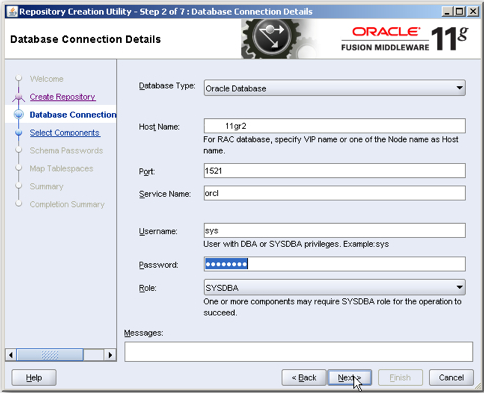Campaign management allows you to plan, execute
and keep track of the campaigns. This includes planning the campaign, preparing
your mailing list, call or send mails to the targeted customers etc.
There are various campaigning channels e.g.
Telemarketing channel, Direct mail, Email marketing, SMS marketing, Social
marketing etc.
Response capture is also needed to close the
loops. It will also help you to build and measure the campaign effectiveness.
Process to build a campaign:
- Create segment/list to identify the eligible customers for a campaign
- Create campaign
- Create offers
- Associate segment/list and offers with the campaign
- Associate multiple leads or contacts to a single campaign
- Associate one lead or contact to multiple campaigns
- Execute campaign to prepare the list of customers to be targeted
- Send output list to the agencies for targeting the customers and capturing responses
Campaign
Benefits:
- Planning of marketing activities and developing campaign hierarchies
- Define the marketing campaign objectives
- Campaign success metrics for future business benefits
- Building and testing sample campaigns on a subset of live customer data
- Maintaining campaign history and reuse them for future marketing campaigns
- Measuring campaign effectiveness by linking leads and contacts
- Tracking customer inquiries related directly to campaigns
There are
various marketing tools currently being used by several companies to support
their campaign management system – OBIEE & Siebel CRM is one of them is
most commonly used technologies. These combine technologies can be used to
campaign various products in different channels e.g. Telemarketing (TM), Direct
Mailing (DM), Email Marketing (EM), Mobile Marketing (SMS) etc. Business users
can also use these technologies to analyse the campaign effectiveness reports
and make a decision how to increase their business.
This document
is mainly to help you to install and configure the marketing application.
Topics
to be covered here: